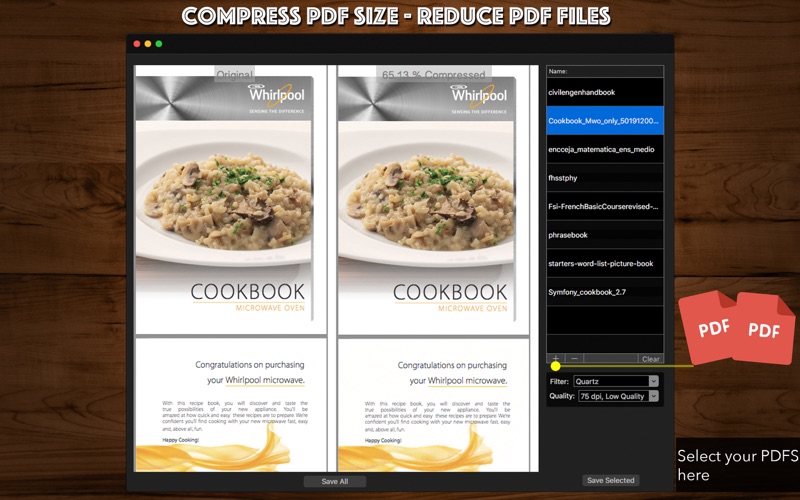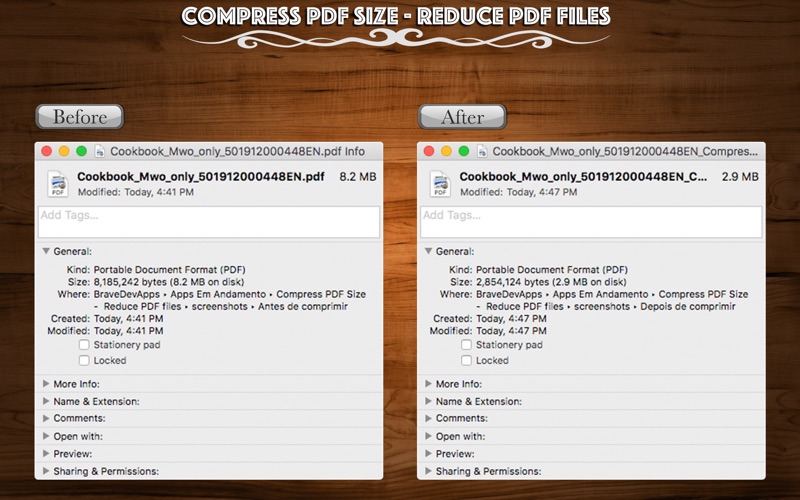Compress PDF Size - Reduce PDF Files
Your PDF Files are huge? Youre trying to optimize the storage of your device but dont know how decrease the size of the PDF Files without lose the quality of content and images of them? With Compress PDF Size - Reduce PDF Files your problem is over! You can easily compress your PDF Files, doesnt matter if you have a huge number of files... You can compress them all at once!
Its a very easy process! You can choose the filter - Quartz or Custom - youll use to compress the files and also select the quality of the compressed files, from Low to Average with different DPIs.
• Adding Files: You can select one or multiple PDF files to compress.
• Compression Filter: Allows you to choose the filter you wanna use between Quartz or Custom. The Custom filter allows you to choose the level of image compression, from minimun to maximum, and the resolution, from 72 DPI to 400 DPI.
• Compression Quality: You can select the quality of the resolution - 75 DPI (Low or Average), 110 DPI (Average), 150 DPI (Low or Average), 300 DPI (Low or Average) and 600 DPI (Low or Average).
• Saving Files: Select one file to save or you can save all the files you added at once.
••••••••••••••••••••••••••••••••••••••••••••••••••••••••••••
Enjoy our amazing features:
••••••••••••••••••••••••••••••••••••••••••••••••••••••••••••
• Add Files.
• Compression Filter.
• Compression Quality.
• Save one or various files.
• Easy to use interface.
••••••••••••••••••••••••••••••••••••••••••••••••••••••••••••
How to use:
••••••••••••••••••••••••••••••••••••••••••••••••••••••••••••
1. On the right side of the app, click the [ + ] button to add a new file.
2. The original file will appear on the screen and the compressed file on the side with percentage of compression of it.
3. Just below the [ + ] button, choose the Filter you wanna use - Quartz or Custom. If you choose Custom, you can set the level of image compression (from minimum to maximum) and the resolution (from 72 DPI to 400 DPI).
4. If youre using Quartz filter, you can select the Quality of compression - 75 DPI (Low or Average), 110 DPI (Average), 150 DPI (Low or Average), 300 DPI (Low or Average) and 600 DPI (Low or Average).
5. To save the selected file of your list, click [ Save Selected ].
6. To save all the files youve added, click [ Save All ].
7. To remove one file from the list, select it then click [ - ].
8. To remove all files youve added, click [ Clear ].
••••••••••••••••••••••••••••••••••••••••••••••••••••••••••••
If you need help?
••••••••••••••••••••••••••••••••••••••••••••••••••••••••••••
Do you need any help? If you have any doubt or trouble with our products and company, like to make a suggestion or submit a request for a new feature, you can use the following tools:
Go to our website: ••• bravecloud.org
There you can find:
• Frequently Asked Questions
• List of applications
• Tutorials
and more…
You can also send an email to: ••• [email protected]
We’ll respond as soon as we can. Your contact is very important and with it we can constantly improve our apps.